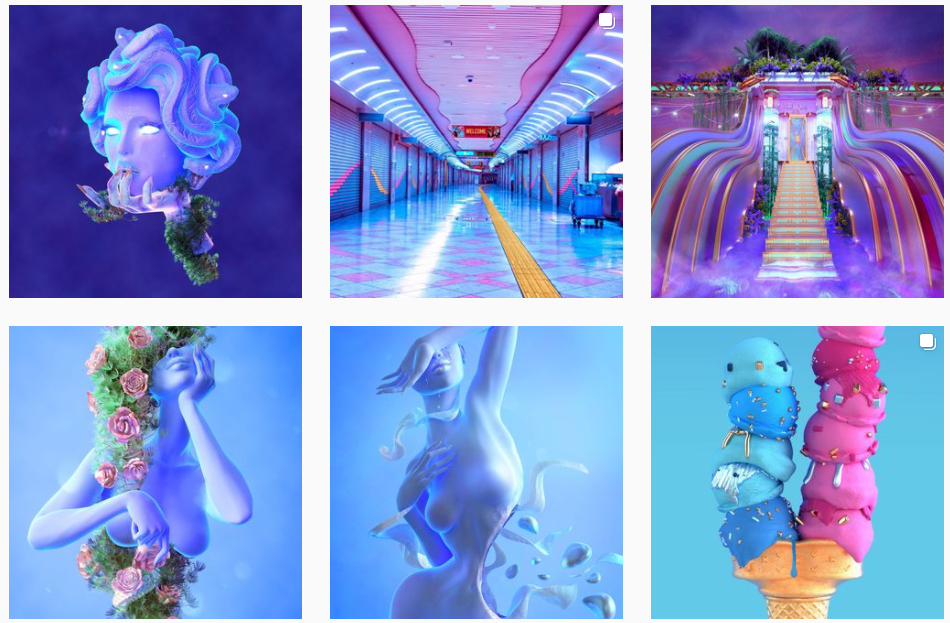In this assignment you’ll be creating a still life or a virtual sculpture using a real time 3D engine called Unity.
Tuesday 6 work day
Thursday 8 – work day, bring a work in progress and/or a sketch of your project.
(you can record videos with Quicktime on mac or with ScreenToGif on Windows)
It will involve:
Artfully arranging objects you created or found online.
Setting up proper lighting.
Changing the materials of such objects.
You’ll be able to move around it so you can play with the scale and space, making it more like an installation to be experienced in 360 degrees, but no interactivity is required: focus on composition, colors, visual consistency and “meaning”. Approach it as a traditional art assignment.
Try to achieve consistency in style and detail level. A hyper realistic object might make all the other objects out of place.
Avoid including 3D assets that are already someone else’s “artworks”, focus on repurposing and rearranging generic, ordinary objects.
Try to do something that would be impossible or very difficult in the real world.
Template
Create a new Unity project, download and import this package (download and double click with Unity open).
It contains some assets to play with, materials and the empty room.
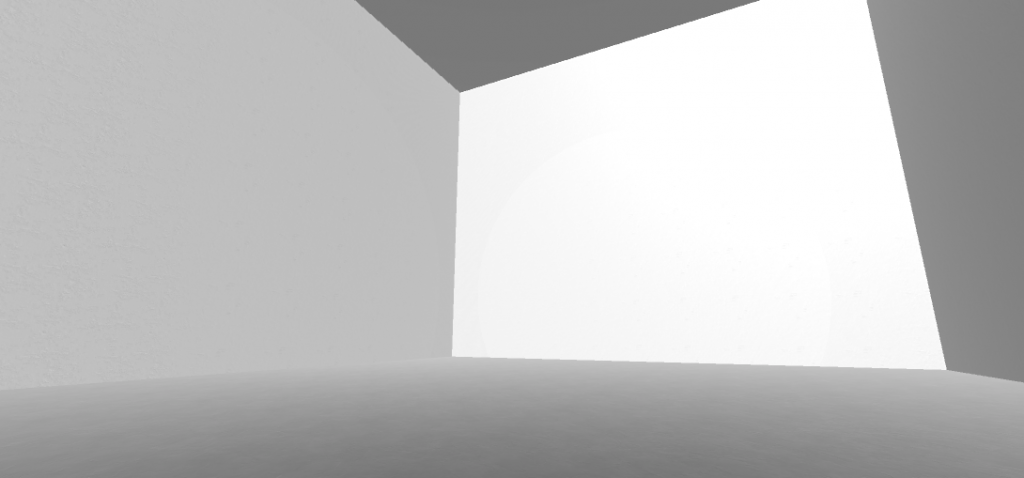
There is an indoor scene (gallery) and an outdoor one. Feel free to use either of them as starting point for this project.
It contains a scene called “objects” with assets from the game Everything you can copy and paste to your scene.
Finding assets online
For the first exercise you may need to find some free 3d models online. There are plenty of website with free assets online but some of them are a bit sketchy and the models aren’t “game-ready” so always start searching in the Unity Asset Store.
Unity Asset Store filter by free.
Show import process.
If you can’t find what you need you may try to look for other online resources.
Look for generic looking stuff to assemble and recombine in new ways.
Don’t use models that are already digital sculptures, highly stylized, or full scenes.
The best type of files are FBX and OBJ. You can import .blend if you have Blender installed.
There are plenty of website with free assets online but some of them are a bit sketchy.
These ones are legit and have a lot of free stuff, they generally require a free account:
https://sketchfab.com/3d-models/ artsy/stylish stuff not always great for games. Select downloadable.
https://www.cgtrader.com
http://www.blendswap.com/
https://free3d.com/
http://opengameart.org/
http://www.models-resource.com/
http://archive3d.net/ (mostly hi-res architectural 3ds)
https://kenney.nl/assets?q=3d (cutesy low poly)
http://quaternius.com/index.html (cutesy low poly)
Everything library free generic low poly assets from the game Everything
(expand the fbx in assets > drag the mesh in the scene > create new material > assign > change the material shader to Particles/Standard Surface to show the vertex colors)
Note: Some models will not import properly.
If they have a messy geometry, dark faces or holes, it’s probably easier to find an alternative model
Some textures and materials may not work, it’s kind of normal. I recommend to change all the materials within Unity for this assignment.
Remember we are working in real time so we need low poly count models!
What does low poly mean? It’s relative. For a character or prop, in anno domini 2020, the model on the right is preferable.
If, when visualizing the wireframe, the edges are too dense to blend together, the model is definitely too detailed for this purpose:
 Imported objects might appear as prefab, prepackaged objects with associated components. Their icon will look different in the hierarchy. To work with a prefab (eg copy pasting an object within it) you need to unpack it:
Imported objects might appear as prefab, prepackaged objects with associated components. Their icon will look different in the hierarchy. To work with a prefab (eg copy pasting an object within it) you need to unpack it:
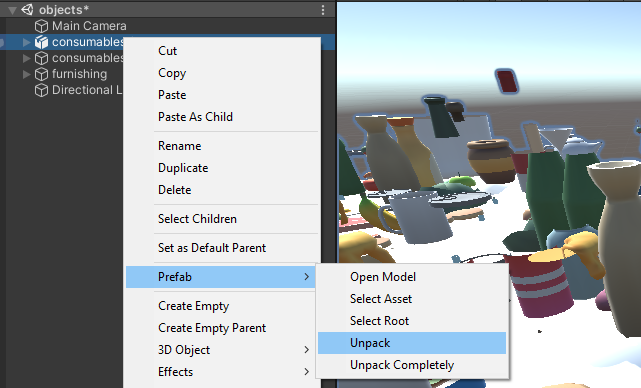
Lighting
The light game objects are quite straighforward components to use.
However in a 3D engine the lighting depends on a variety of other factors such as:
- Materials: they contain information like color, texture, and how they reflect light (or better, simulate light reflection). The logic that govern light reflection (and more) in a material is defined by scripts called shaders. Shader programming is hard but you can use and tweak existing shaders.
- Textures: texture images are properties of the materials but their mapping, or how they wrap around meshes, depends on the model. Texture mapping is a complex process that can’t be done in Unity so we won’t talk about it. If a model comes with a texture properly mapped, you can try to modify the image in photoshop, but creating your own textures is beyond the scope of this class.
- Ambient light and other global settings: they are a lot, and they are in the “lighting” panel. You should always keep it open next to the inspector (menu window > rendering > lighting settings). We’ll just look at the skybox and the fog. We will not get into baking lights and other rendering pipelines.
- Post-processing effects – they are a bit like instagram filters applied to the image after it’s being rendered. Activating post-processing effects is a bit tricky but the template I’m giving you should have them already set up. Just add the effects on the “Post Processing effects” object, activate each singleOne of the many tutorials covering lights
Advanced lighting tutorial including post processing effects
Materials and Shaders
The easiest way to customize a found 3D asset is by changing the material.
Here’s a video going though the scene “chicken museum” included in the template above. It gets a bit technical, don’t worry if you don’t understand certain things.
Still life
As usual look for references and inspirations outside of the digital realm.









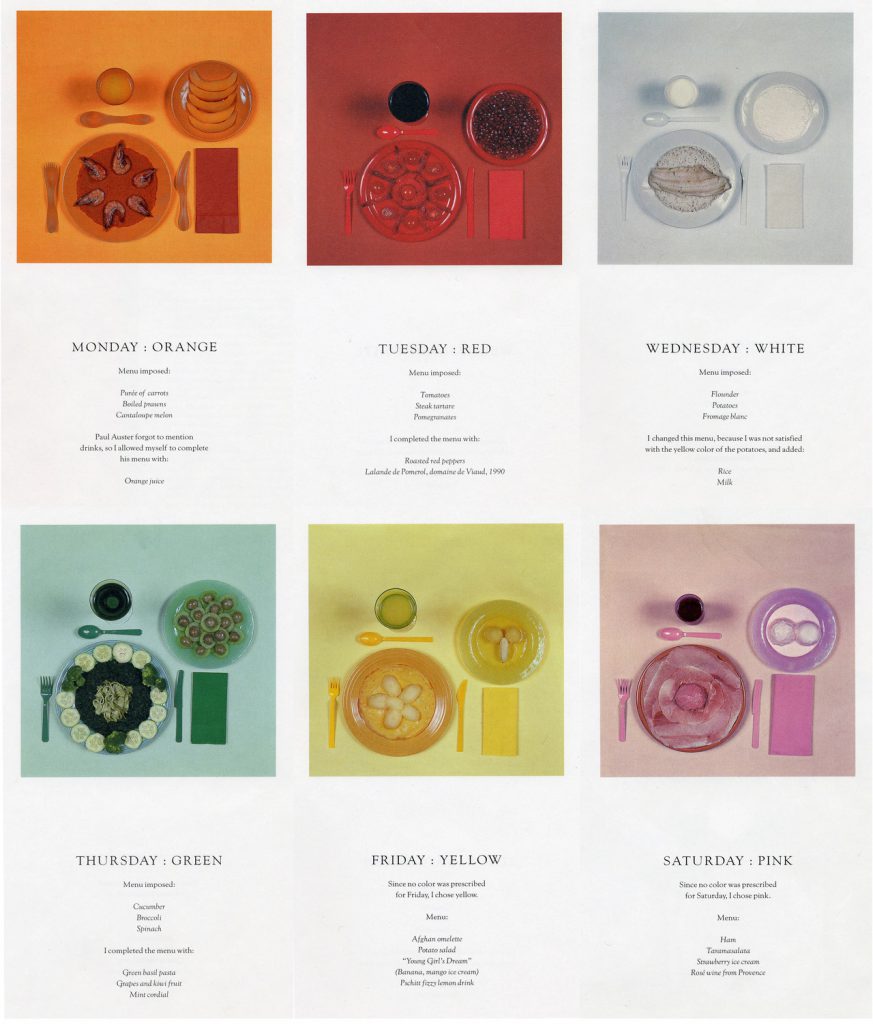







Blow Up – Ori Gersht
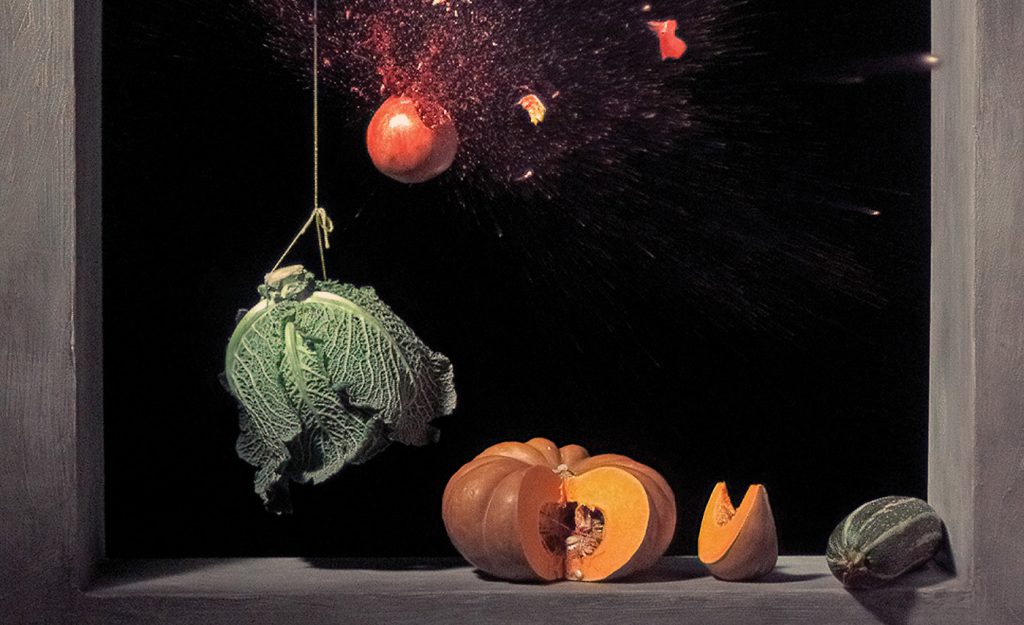
Blow Up – Ori Gersht
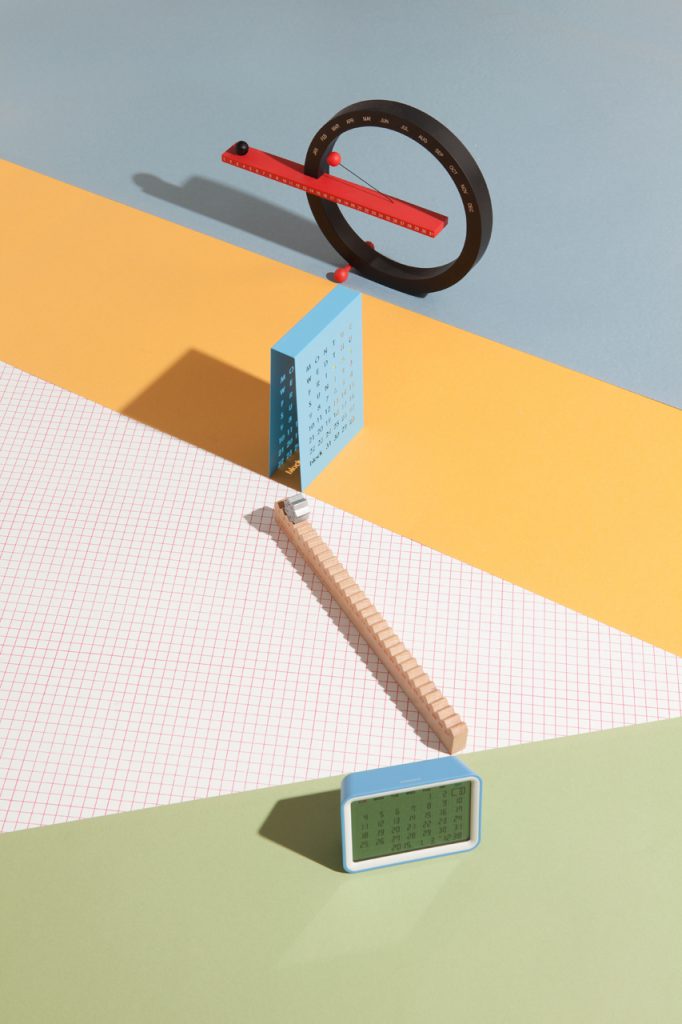


Tale of Tales, Vanitas
Also check the game Holovista