Create a miro board and start sketching your game space(s).
All team members have to read these quick chapters about level design and discuss their implications for their project:
https://book.leveldesignbook.com/process/preproduction/pacing
In your miro draft answer the various questions you encounter in the text.
https://book.leveldesignbook.com/process/layout
Try different kinds of spatial layouts, bubbles, parties, volumes
https://book.leveldesignbook.com/process/layout/flow
More relevant for action-based 3d games but worth discussing for 2d games as well
Blockout
For next Friday you’ll have to prepare a blockout of your game world.
A blockout or grayboxing is a navigable sketch of a level that gives you an idea of the experience, the flows, the scale and the main volumes.
It’s done with tools that are easy to iterate on within the engine.
It uses placeholders art or modules
check out this thread – #blocktober
Like you did in class, read these short chapters, try to answer the questions they pose in relation to your project and discuss them with your team.
https://book.leveldesignbook.com/process/blockout
https://book.leveldesignbook.com/process/blockout/massing
https://book.leveldesignbook.com/process/blockout/massing/composition
https://book.leveldesignbook.com/process/blockout/massing/landscape
The actual blockout has to be done in the engine and it should be an extension of the control system project.
For 3D and 2.5D consider these tools:
PLEASE DON’T USE EXCLUSIVELY UNITY’S PRIMITIVES FOR THE BLOCKOUT, IT WILL SUCK FOR YOU AND I WILL BE VERY UPSET.
SabreCSG
More tutorials
https://github.com/sabresaurus/SabreCSG
Non-destructive modelling using simple shapes (brushes). Allows you to subtract (cut) shapes from others, and allows you to modify afterwards, so it’s easy to remove a door just by deleting the shape. Downsides are that it doesn’t work well for organic shapes, generates a lot of brushes, and will have to be converted to a mesh afterward if you need it to be a physics object. Best for on-grid buildings for walls/rooms.
Probuilder + Polybrush + Progrids
More tutorials
https://unity3d.com/unity/features/worldbuilding/probuilder
https://unity3d.com/unity/features/worldbuilding/polybrush
Destructive (can’t be undone much later) polygonal modelling where you cut edge loops into shapes. Putting windows into a wall can be hard if your door has created edges in unfortunate places. Removing a door/window will be very difficult after its creation.
Polybrush is similar to probuilder but more appropriate for organic shapes.
Purchased by Unity but still technically “preview” packages meaning they are a bit buggy.
Unity Terrain
Good for natural environments, highly optimized and easy to use.
More Terrain tutorial
terrain tools package tutorial– adds extra features
To play around you can download a big (800MB) package with trees, rocks, terrain textures, and water here they are all from the asset store.
Some Unreal oriented resources
https://www.worldofleveldesign.com/categories/level_design_tutorials/guide-to-blocktober.php
Placeholder assets
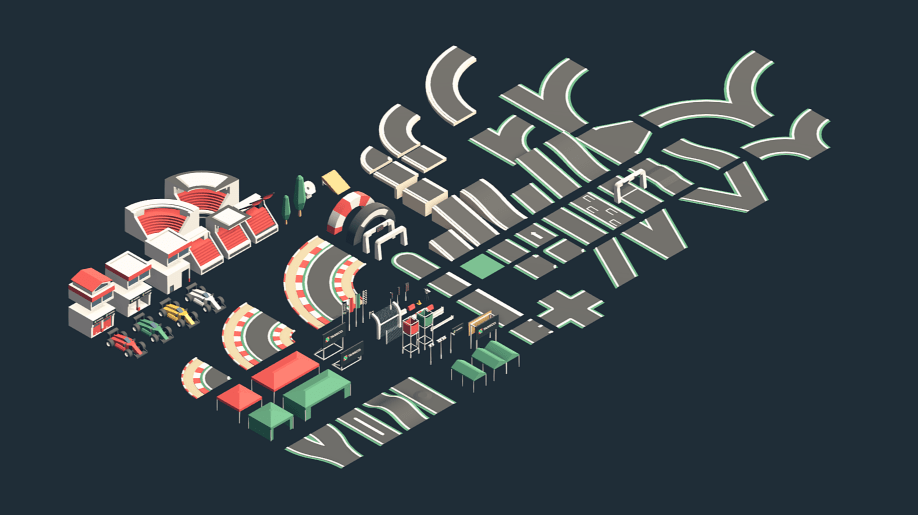 It might make sense to use found assets as placeholder rather than just cubes. Check out free resources, in particular modular elements:
It might make sense to use found assets as placeholder rather than just cubes. Check out free resources, in particular modular elements:
https://www.kenney.nl/assets
Unity Asset Store filter by free
Assets from non-game oriented sites are more likely to create problems. You will find a lot of game-ready stuff on the sites below.
Finding assets online
The video covers: finding and importing found assets, import settings.
The best type of files are FBX and OBJ. You can usually import .blend. There are plenty of website with free assets online but some of them are a bit sketchy.
These ones are legit and have a lot of free stuff, they generally require a free account:
https://sketchfab.com/3d-models/popular artsy/stylish stuff not always great for games. Show download and import
https://www.cgtrader.com
http://www.blendswap.com/
https://free3d.com/
http://opengameart.org/
http://www.models-resource.com/
http://archive3d.net/ (mostly hi-res architectural 3ds)
https://kenney.nl/assets?q=3d (cutesy low poly)
http://quaternius.com/index.html (cutesy low poly)
Everything library free generic low poly assets from the game Everything
(expand the fbx in assets > drag the mesh in the scene > create new material > assign > change the material shader to Particles/Standard Surface to show the vertex colors)
Note: Some models will not import properly.
If they have a messy geometry, dark faces or holes, it’s probably easier to find an alternative model
Some textures and materials may not work, it’s kind of normal. I recommend to change all the materials within Unity for this assignment.
Remember we are working in real time so we need low poly count models!
What does low poly mean? It’s relative. For a character or prop, in anno domini 2020, the model on the right is preferable.
If, when visualizing the wireframe, the edges are too dense to blend together, the model is definitely too detailed for this purpose:
What about 2d projects?
Yes, most of this applies to 2D as well. It’s not called blockout because there are no blocks in 2d but it’s part of prototyping and level design.
For more visually oriented project this phase will blend with the next one about developing a unique style.
The layout might be dictated by the concept art:
Sketching out 2d levels on paper or digital images is much easier and it’s much easier to incorporate them in the engine.
*Use psd files directly in the unity asset folder to streamline your workflow

